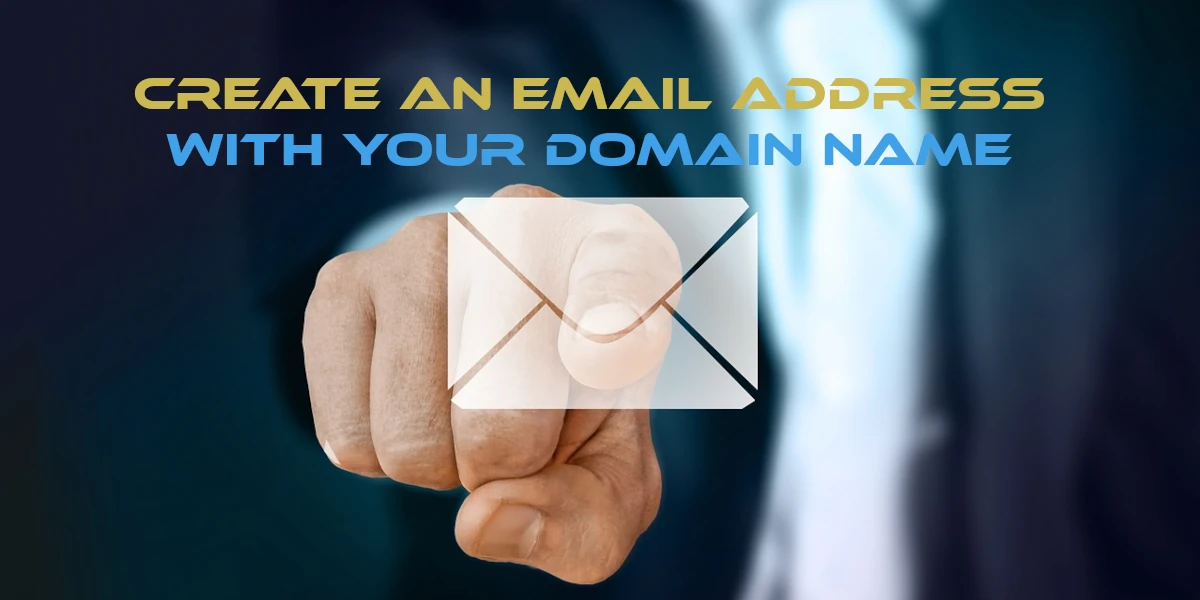
Creating a professional email address using your domain name not only looks more professional, but it also builds trust with your clients, customers, and partners. Instead of having a generic email from providers like Gmail or Yahoo, you can have something like "[email protected]".
Here’s a step-by-step guide to help you set up an email address with your own domain name:
1. Purchase a Domain Name
If you haven’t already purchased a domain name, you can get one from domain registrars.
2. Choose an Email Hosting Provider
While some domain registrars offer email hosting as part of their services, others don’t. Here are some popular email hosting providers:
- G Suite (Google Workspace): This is Google’s suite of tools which includes Gmail, Docs, Drive, and Calendar for businesses.
- Microsoft 365: Microsoft’s offering which includes Outlook, Word, Excel, and other Office applications.
- Zoho Mail: An ad-free email hosting service with a suite of online productivity tools and utilities.
- Bluehost, HostGator, or SiteGround: These webhosting companies also offer email hosting services.
3. Set Up MX Records
MX (Mail Exchange) records direct emails sent to your domain to the correct servers. Once you’ve chosen your email hosting provider:
- Log in to the DNS control panel for your domain.
- Locate the section where you can edit the MX records.
- Follow the instructions provided by your email hosting provider to configure the MX records.
4. Create Your Email Address
After setting up your MX records:
- Go to your email hosting provider’s dashboard.
- Look for an option like “Create New Email” or “Add New Account”.
- Enter the desired email prefix (like
info,contact, oryourname) and select your domain from a dropdown if needed. - Set a strong password for your email account.
- Complete the creation process.
5. Configure Your Email Client
You can access your emails directly through the web interface provided by your email hosting service, or you can set up an email client like Microsoft Outlook, Mozilla Thunderbird, or Apple Mail:
- Open your email client and create a new account.
- Enter the IMAP or POP3 server settings provided by your email hosting provider. This will allow you to send and receive emails using your domain name.
- Enter your full email address and password when prompted.
- Complete the configuration process and start using your email!
6. Test Your Email
Send a test email to your new address and reply to it to ensure everything works correctly.
7. Optional: Set Up Additional Features
- Email Forwarding: If you want emails sent to one address to be automatically forwarded to another (e.g.,
[email protected]forwarded to[email protected]), set up email forwarding. - Aliases: These are alternative email addresses that funnel into your main email account. For instance,
[email protected]could be an alias for[email protected]. - Autoresponders: If you want to automatically reply to incoming emails when you’re out of the office, set up an autoresponder.
In Conclusion
Having an email address with your own domain name boosts your professionalism and brand identity. Whether you’re running a business, starting a blog, or setting up a personal website, it’s a worthwhile step to take. By following the steps above, you’ll be able to confidently set up and start using your domain-specific email address.



